Help - Order
Once you’ve found the product that you like, you simply indicate the quantity you want and click on the “ORDER” button next to it.
Your item is automatically added and a confirmation window appears asking if you'd like to “continue shopping” or “complete your order”.
If you choose to continue shopping, you are taken back to the store.
If you choose to complete your order, you are taken to your shopping cart.
Of course you can change the quantities of items in your shopping cart, delete a product that you had previously selected, or get a running total of your purchases which is calculated and updated automatically.
Having your order delivered is preferable but not required – you can choose "deliver my order" or "pick up at the nursery". Delivery charges are calculated based on this choice and the country of delivery.
If you want to go on shopping, you can navigate to the store at any time and continue shopping. Your shopping cart is saved while you're on the site and you can always get to it just by clicking on the "My Shopping Cart" in the box at the top of the site.
When you’ve finished shopping, click on the "Checkout" button in the shopping cart to begin processing your order.
1. If you are not logged in:
a) if you have an account, you need to enter your username (email address) and your password
b) if you don't have an account, we suggest you create one (learn more about creating an account).
c) you can also order without creating an account – you will be asked to enter the necessary information and then go on to confirm your order
2. If you are already logged in, you will proceed directly to the order confirmation step.
3. Once you are at the "confirmation and payment" step, you choose your method of payment (credit card or cheque) and confirm your order. You will then receive a confirmation email. You can see the status of your order at any time by logging into your

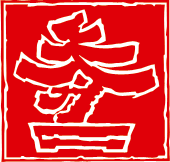


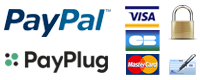


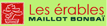




![[أربيك]](/images/lang/flag_ar.gif)



















